Bulk Import & Update tool
Our Bulk Import & Update tool allows you to update (parts of) your portfolio in your favorite spreadsheet software and upload them into your Efty Investor account. All you have to do is update a CSV file with domains and drag them into our tool, and we do all the heavy lifting for you in the background.
You can bulk edit existing domains and add new ones (even using the same CSV file if you’d like).
To get started, follow these easy steps:
1 – Open the Bulk Import & Update tool from the main navigation on the left or click the green + icon in the top right of the application.

2 – Hit the green ‘New import/update’ button to get started. In the next step, you need to download a CSV template. You can either download a blank CSV to add new domains or download a CSV with your existing Efty Investor portfolio into a CSV template. You can also choose whether you like your CSV to be comma-separated or semicolon-separated.

3 – Update the CSV template using your favorite spreadsheet software. We’re using Excel 2016 in the following screencaps. You can update existing domains if you’ve downloaded your portfolio. Furthermore, you can add domains into new rows. You can even add new domains to your CSV template with existing domains, allowing you to update and add domains using the same CSV template. Check out our list of import definitions, explaining which values to use for each column in our CSV template. Only the Domain and the Status columns are mandatory, so if you want to get your domains imported into Efty Investor quickly, you can update some of the other information later.

4 – After you’ve finished updating your CSV template, you have to upload it to our Bulk Import & Update tool. Please check the' Override existing domains' box if you want to update domains that are already in your Efty Investor account. Afterwards, hit ‘Start Upload & Processing’

5 – Efty Investor will now process your CSV template in the background. You can find your upload in the ‘Processing’ tab. This might take a minute or so (depending on the size of your CSV template), so feel free to return to this page later. Afterward, hit the refresh button in the top right corner to review your processed import.
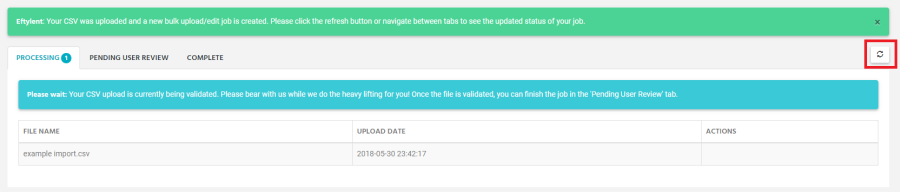
6 – After Efty Investor has processed your CSV template, you must do a final check before committing. Your import will be under the ‘Pending User Review’ tab.
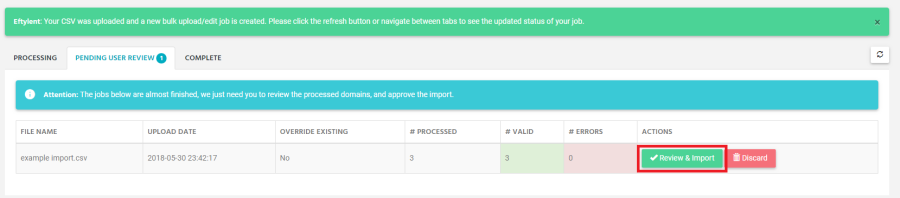
7 – After hitting the ‘Review & Import’ button, you can check which errors Efty Investor found in our CSV template (if any) and proceed with the final import. Or, in case of any errors, download the CSV with errors, fix these in your spreadsheet, and restart the import process. Hit the ‘Process Domains’ button to commit your import into your Efty Investor account.

